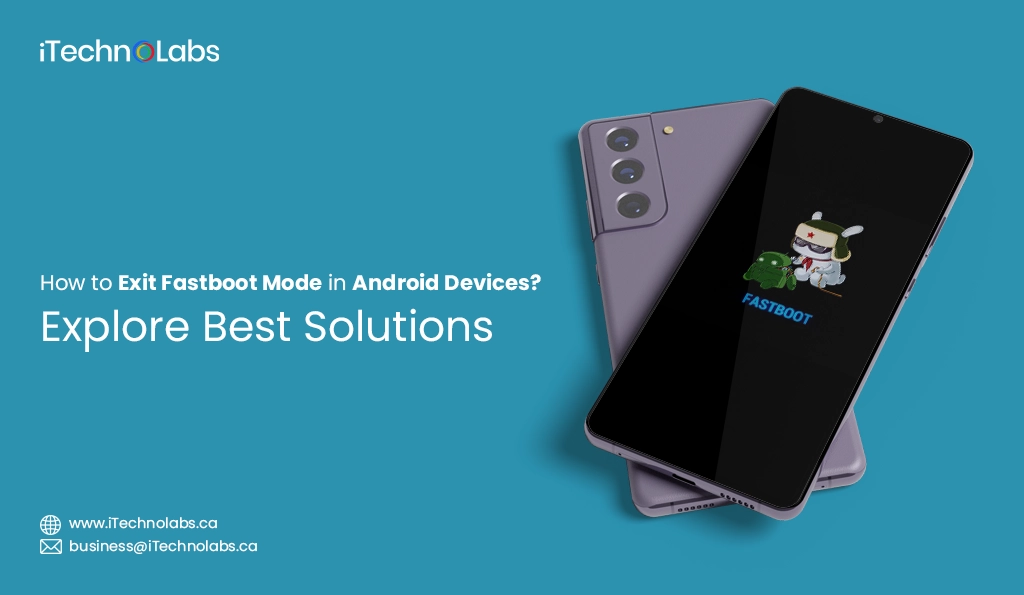Last updated on May 17th, 2024
Fastboot mode is a special boot mode exclusive to Android devices, designed to empower users with a wide range of capabilities. It enables tasks like flashing custom ROMs, unlocking the bootloader, and more, giving users unprecedented control over their devices. With fastboot mode, users can explore advanced options, such as installing system updates, recovering their device from software issues, or even accessing the device’s recovery mode for troubleshooting purposes. However, occasionally, users may inadvertently trigger fastboot mode or encounter situations where they become unexpectedly ensnared within it due to specific device-related glitches or complications. In such cases, it is important to understand the necessary steps to exit fastboot mode and regain normal device functionality. By providing users with detailed instructions and troubleshooting tips, they can easily navigate through these situations and continue enjoying the full potential of their Android devices.
Table of Contents
ToggleWhat is Fastboot Mode?
Fastboot mode is a powerful tool that allows users to interact with their device’s bootloader and perform advanced actions beyond the standard user interface. It can be accessed by pressing specific key combinations during the device boot-up process or through command-line tools on a computer. Once activated, the device enters fastboot mode, displaying an Android robot logo accompanied by a text message indicating its current status. In this mode, users can perform a variety of tasks, such as flashing system updates or custom ROMs, unlocking the bootloader, and more.
With fastboot mode, developers and advanced users gain the ability to delve deep into the inner workings of their devices. It provides a gateway to a world of customization and optimization possibilities. From installing custom recoveries to tweaking system settings, fastboot mode empowers users to take full control over their devices and tailor them to their specific needs.
Moreover, fastboot mode serves as a valuable troubleshooting tool. When faced with software issues or unresponsive devices, users can resort to this mode to perform actions like wiping cache partitions, factory resetting, or sideloading firmware updates. This level of control and flexibility makes fastboot mode an indispensable asset for those seeking to fine-tune their devices and overcome any software-related challenges.
In summary, fastboot mode goes beyond the boundaries of the standard user experience, opening up a world of opportunities for customization, optimization, and troubleshooting. Whether you’re a developer pushing the limits of your device’s capabilities or an advanced user looking to make the most out of your smartphone or tablet, fastboot mode is an indispensable tool in your arsenal.
Also Read: A Guide To Pros And Cons Of Android App Development
Above we have discussed what fastboot mode means. Next, learn how to exit fastboot mode in Android
Reboot Your Device
The most straightforward solution to exit fastboot mode is by rebooting your device. To do this, press and hold the power button for about 10 seconds until your device completely shuts down. After that, wait for a few seconds and then press the power button again to turn it on. Once it boots up, you should find yourself out of fastboot mode and back to the normal operating state of your device.
Restart Your Android Device in Recovery Mode
If rebooting doesn’t work, you can also try restarting your device in recovery mode. This mode allows you to access advanced options and troubleshooting tools to help resolve more complex issues. To enter recovery mode, you typically need to press a specific combination of buttons during the startup process. From there, you can perform tasks such as clearing cache, factory resetting, or installing software updates. It’s a useful option to have when standard rebooting doesn’t do the trick.
Recovery mode is like a secret portal to the inner workings of your device. It opens up a whole new world of possibilities for troubleshooting and fine-tuning. Whether you need to clean up your system by clearing the cache or give it a fresh start with a factory reset, recovery mode has got you covered. You can even install software updates that might fix any lingering bugs or improve the overall performance.
Take Out the Battery (If Removable)
For devices with removable batteries, a simple and effective solution to exit fastboot mode is by taking out the battery and putting it back in. By doing so, you force your device to shut down completely and then restart, bypassing any access to its internal systems. This method has proven to be reliable in situations where fastboot mode becomes unresponsive. However, it’s important to note that not all Android devices have removable batteries, so this option may not be available for everyone.
Use Android Multi Tools
Another solution to exit fastboot mode is by using third-party software like Android Multi Tools. This tool allows you to connect your device to a computer and perform a variety of actions, including rebooting out of fastboot mode. It’s a convenient option for those who are not as familiar with the hardware buttons needed for entering recovery mode or simply prefer using their computer instead. However, it’s important to use caution when using third-party software and only download from trusted sources.
Use Minimal ADB and Fastboot Tool
If you’re comfortable using the command prompt, there’s another solution to exit fastboot mode that you can try. You can download and use the Minimal ADB and Fastboot tool, which provides advanced options for managing your device. With this tool, you can enter a specific command that will safely reboot your device and take it out of fastboot mode. This option is particularly useful for those who are familiar with using the command prompt and want more control over their device. However, please note that while it offers more flexibility, it may not be as beginner-friendly as other methods.
Read More: A Key Difference Between Flutter vs Android Studio 2024
Why Do You Need Fastboot Mode?
Fastboot mode is a crucial feature for Android devices, as it allows users to make changes to the system software. It’s commonly used by developers and advanced users to flash custom ROMs, gain root access, and perform other modifications that are not possible through regular use. However, fastboot mode can also be accessed accidentally or get stuck due to various reasons, leading to an unresponsive device. In such cases, it’s important to know how to exit fastboot mode safely.
How Does Fastboot Work?
Fastboot mode is a powerful bootloader protocol that establishes seamless communication between your device and computer. By entering fastboot mode, your device becomes receptive to a wide range of commands from the computer, empowering you to make intricate changes to the system software.
With fastboot mode, developers and advanced users can customize their devices in specific and nuanced ways, unlocking a world of limitless possibilities for exploration and innovation. Whether it’s tweaking system settings, flashing custom ROMs, or installing custom recoveries, fastboot mode provides the flexibility and control needed to take your device customization to the next level.
This indispensable tool not only allows for fine-grained customization but also enables advanced troubleshooting and diagnostics. It provides a direct line of communication with the device, allowing users to analyze and resolve software issues with precision.
In addition to its technical benefits, fastboot mode offers a gateway to the vibrant custom development community. With countless custom ROMs, kernels, and mods available, fastboot mode opens up a whole new realm of possibilities to personalize your device and enhance its performance.
Key features of fastboot mode:
- Provides a highly secure and efficient direct line of communication between the device and computer, ensuring seamless and reliable data transfer and synchronization. This advanced communication technology utilizes industry-leading encryption protocols, safeguarding sensitive information from unauthorized access. With its robust data transfer capabilities, users can effortlessly share large files, high-resolution media, and other important information between their devices and computers, without worrying about data loss or security breaches. The reliable synchronization feature ensures that changes made on one device are instantly reflected on all connected devices, enabling users to stay up-to-date and productive.
- Enables extensive customization and modification of system software, granting users unparalleled control over their devices. With the ability to personalize every aspect of their device’s interface, settings, and functionalities, users can truly tailor their devices to match their unique preferences and requirements. From choosing custom themes and layouts to defining personalized shortcuts and gestures, the possibilities for personalization are limitless. Moreover, the customization options extend beyond the surface level, allowing users to modify system behaviors and optimize performance according to their specific needs. This level of control empowers users to create a truly personalized and optimized device experience.
- Allows for advanced troubleshooting and diagnostics, providing users with an invaluable tool to easily identify and resolve any technical issues that may arise. The comprehensive suite of diagnostic tools provides detailed system logs, error reports, and performance metrics, enabling users to quickly pinpoint the root cause of any problem. Armed with this information, users can take appropriate actions to fix issues and ensure uninterrupted device performance. Moreover, the troubleshooting capabilities extend beyond software-related issues, as users can also diagnose hardware problems and perform advanced diagnostic tests to ensure the optimal functioning of their devices.
- Unlocks access to a vibrant custom development community with a thriving ecosystem of passionate individuals. This community, consisting of developers, enthusiasts, and tinkerers, offers endless possibilities for personalization and innovation. Users can explore a vast repository of custom ROMs, mods, and tweaks, allowing them to transform their devices and unlock new features and functionalities. Additionally, the custom development community is a hub of creativity and ingenuity, where users can collaborate and create unique apps, utilities, and solutions to enhance their device experience. The community-driven nature of this ecosystem fosters a sense of camaraderie and encourages users to push the boundaries of what their devices can do.
By providing a secure communication channel, extensive customization options, advanced troubleshooting capabilities, and access to a vibrant custom development community, this technology empowers users to elevate their device experience to new heights. With a focus on security, personalization, performance, and innovation, this technology truly revolutionizes the way users interact with their devices, enhancing productivity, creativity, and overall satisfaction.
Important: Top 15 Android App Development Frameworks
Conclusion
Fastboot mode is a powerful tool that can greatly enhance the capabilities of your Android device. However, it comes with its own set of risks and drawbacks. It’s important to fully understand the implications and follow proper procedures when using fastboot mode. With our reliable solutions, you can safely enter and exit fast boot mode on any Android device, without risking the security or functionality of your device.