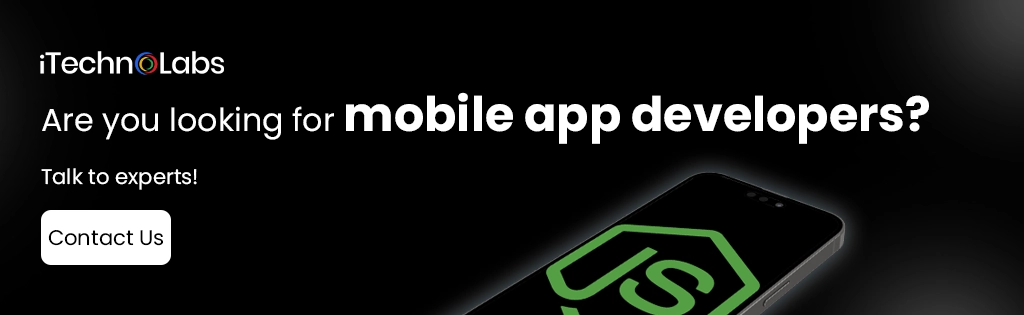Last updated on January 11th, 2024
Node.js is a widely used open-source JavaScript runtime environment that allows developers to run JavaScript on the server-side. It has gained significant popularity in recent years due to its exceptional scalability, lightning-fast speed, and remarkable flexibility. With its event-driven architecture and non-blocking I/O model, Node.js enables highly efficient and responsive applications.
As Node.js continues to evolve and mature, new versions are regularly released, bringing along exciting features and crucial bug fixes. These updates not only enhance the performance and security of your applications but also introduce new tools and capabilities to simplify your development workflow. By staying up-to-date with the latest Node.js versions, you can harness the full potential of this powerful runtime and unlock new possibilities in your development journey.
To ensure you stay ahead of the curve and leverage the latest advancements, it is vital to familiarize yourself with the process of updating the Node.js version on your system. This includes understanding the compatibility requirements, backup strategies, and best practices for a smooth transition. By following these steps, you can seamlessly integrate the latest features and improvements into your projects while minimizing any potential disruptions.
By embracing the continuous evolution of Node.js and keeping your environment up-to-date, you can future-proof your applications and maintain a competitive edge in the rapidly changing landscape of web development. So, invest time in exploring the latest updates, experimenting with new features, and embracing the innovation that Node.js offers. Your commitment to staying current will pay off in terms of improved performance, enhanced developer experience, and the ability to deliver cutting-edge applications that meet the demands of today’s digital world.
Table of Contents
ToggleHow to Install NodeJS?
Before diving into the steps for changing your Node.js version, it is important to understand how to install Node.js in the first place. The process may vary slightly depending on your operating system, but here are some general guidelines:
Here is a step-by-step installation guide for the three major operating systems:
| Operating System | Installation Steps |
| Windows | 1. Visit the official Node.js website.
2. Download the Windows Installer (.msi file). 3. Run the downloaded file and follow the prompts in the Node.js Setup Wizard. 4. Restart your computer to complete the installation |
| MacOS | 1. Visit the official Node.js website.
2. Download the MacOS Installer (.pkg file). 3. Double click the downloaded file and follow the prompts in the Node.js Installer. 4. Enter your administrator password to authorize the installation. 5. Restart your computer to complete the installation |
| Linux | 1. Open Terminal.
2. Update package repository using the command `sudo apt update`. 3. Install Node.js using the command `sudo apt install nodejs`. 4. Verify the installation by checking the version using the command `nodejs –version`. |
It is recommended to install the latest stable version of Node.js, which is usually the long-term support (LTS) version. Once you have successfully installed Node.js on your system, it’s time to learn how to change Node.js versions.
Mac
To change your Node.js version on MacOS, you can utilize a versatile and powerful package manager called NVM (Node Version Manager). With NVM, you have the flexibility to seamlessly install, manage, and switch between different Node.js versions, ensuring compatibility with your specific project requirements. This convenient tool empowers developers to effortlessly adapt their Node.js environment to meet the demands of their applications, enhancing productivity and efficiency in the development workflow.
Windows
For Windows users, the recommended approach to changing Node.js versions is to use a version manager called NVM for Windows. This tool provides a similar function as NVM on Mac and Linux, allowing you to easily switch between different Node.js versions. With NVM for Windows, developers can also leverage various features and commands that are available in the command-line interface, such as `nvm install <version>` and `nvm use <version>`, to quickly switch to the desired Node.js version. This flexibility enables seamless compatibility with various projects, and ensures that your development environment is optimized for maximum performance.
Linux
In Linux, changing the Node.js version can be achieved by using the popular version manager NVM (Node Version Manager). This tool allows developers to install and manage multiple versions of Node.js on their system, providing them with the freedom to select a specific version for each project. With NVM, you can easily switch between different Node.js versions in just a matterof seconds using the commands `nvm install <version>` and `nvm use <version>`. This streamlined process ensures that you have complete control over your development environment, making it easy to adapt to the specific needs of each project.
Related: React js Vs Node js: What are the Main Differences?
An alternate method to install NodeJS – NVM
For those who prefer a more hands-on approach, another alternative to manage Node.js versions is to use the popular package manager Homebrew. This method is especially useful for Mac users, as it simplifies the process of installing and switching between different Node.js versions. With Homebrew installed, you can simply run `brew install node` to install the latest version of Node.js. Additionally, you can use `brew switch node <version>` to change between different versions, providing flexibility and convenience. This method is ideal for users who want a simple and straightforward way to manage their Node.js installations, ensuring a seamless development experience.
What is NVM – Node Version Manager?
NVM, or Node Version Manager, is an open-source version manager for Node.js that allows developers to easily install and switch between multiple versions of the popular JavaScript runtime. It simplifies the process of managing different versions by providing a simple command-line interface, making it easy to select the desired version for each project. NVM also offers various features such as automatic installationinstallations and the ability to set default versions for different projects. With NVM, you have complete control over your Node.js environment, making it a popular choice among developers.
Can different versions of NodeJS be installed and managed without NVM?
Technically, it is indeed possible to manually install and manage different versions of Node.js without NVM. However, this approach can quickly become cumbersome and time-consuming, especially when dealing with multiple projects that have varying version requirements.
On the other hand, with NVM, the entire process becomes much simpler and more efficient. NVM acts as a centralized solution, allowing you to effortlessly manage and switch between multiple Node.js versions. This means you can smoothly transition between different projects, ensuring compatibility and avoiding any potential conflicts.
By using NVM, you gain the convenience of easily installing and managing various Node.js versions, eliminating the need for manual installations or complex configuration steps. This centralized approach saves you valuable time and effort, enabling you to focus on your development tasks with ease and flexibility.
Is NVM similar to NPM, Yarn, or PNPM?
NVM and package managers like NPM, Yarn, or PNPM serve different purposes. While NVM is a version manager for Node.js, these package managers act as dependency managers for your Node projects. This means they help in installing, updating, and managing the packages that are required by your application.
In simpler terms, NVM manages your Node.js versions, while NPM, Yarn, or PNPM manage your Node project’s dependencies. Both are essential tools for a smooth and efficient development workflow.
How to change the NodeJS version by using NVM?
To change the Node.js version using NVM, follow these simple steps:
Install Node Version Manager (NVM)
If you don’t have NVM (Node Version Manager) installed, you can easily install it by following the step-by-step instructions provided on its official website. NVM allows you to manage multiple versions of Node.js effortlessly, ensuring seamless compatibility with your projects. With NVM, you can switch between different Node.js versions with ease, empowering you to work on various projects that may require different versions.
List all NodeJS versions available to install by using NVM
Once you have NVM installed, you can view all the available Node.js versions by using the `nvm ls-remote` command. This will display a list of all the Node.js versions that can be installed and managed by NVM.
Install the latest NodeJS version by using NVM
To install the latest stable version of Node.js, use the command `nvm install stable`. This will automatically download and install the latest stable version of Node.js on your system. NVM also allows you to specify a particular version to install by using the command `nvm install <version>`, replacing `<version>` with the desired Node.js version number.
Switch between NodeJS versions by using NVM
To switch between different Node.js versions, use the `nvm use <version>` command. This will set the specified version as the default for your current terminal session. You can also set a specific version as the default to be used in all future terminal sessions by using `nvm alias default <version>`. This is especially useful when working on multiple projects that may require different Node.js versions.
Using NVM to manage NodeJS versions in different environments
One of the biggest advantages of using NVM is its ability to manage Node.js versions in different environments, be it development, testing or production. For example, you can have a specific version of Node.js installed on your development machine, while a different version is used in your testing environment. This eliminates the need to manually install and manage Node.js versions for each environment, making the process more efficient and streamlined.
How to set up a default NodeJS version project-wise?
NVM also allows you to set a specific Node.js version as the default for a particular project. This means that whenever you change into the project directory, NVM will automatically switch to the specified Node.js version. To do this, use the command `nvm use <version> –default` while inside the project directory. This will create a `.nvmrc` file in the project directory, which will contain the specified Node.js version. This is particularly useful when working on a team, as it ensures that all team members are using the same version of Node.js for a specific project.
Benefits of using change node version :
- Efficient resource management: As mentioned earlier, using NVM to manage Node.js versions allows for more efficient resource management, as you can have different versions installed and switch between them as needed. This is especially useful when working on projects that require specific features or compatibility with certain libraries or frameworks.
- Easy version switching: With just a few simple commands, you can easily switch between different Node.js versions, without having to manually install or uninstall them. This saves time and effort, especially when working on multiple projects that require different Node.js versions.
- Compatibility: Some applications may require a specific version of Node.js to run properly. Using NVM allows you to easily switch to the required version, ensuring compatibility and preventing any potential conflicts or errors.
- Consistency in team collaboration: NVM allows for consistency among team members by ensuring that everyone is using the same version of Node.js for a specific project. This helps avoid any potential issues caused by different versions being used, and makes it easier to troubleshoot any problems that may arise.
- Flexibility for experimentation: NVM allows you to easily experiment with different Node.js versions without affecting your main working environment. This is particularly useful when testing new features or trying out different libraries or frameworks.
- Support for multiple operating systems: NVM is compatible with various operating systems, including Windows, MacOS, and Linux, making it a versatile tool for developers working on different platforms.
- Regular updates and bug fixes: NVM is regularly updated with bug fixes and new features, ensuring a smooth and efficient experience for users.
- Community support: As an open-source tool, NVM has a strong community of developers who contribute to its development and provide support for any issues that may arise. This makes it a reliable and trusted tool for managing Node.js versions.
- Additional functionalities: Aside from managing Node.js versions, NVM also allows for the installation of npm packages globally or locally, making it a handy tool for package management as well.
Also Read: NextJS vs ReactJs, Which Framework Is Better for Web Development?
Key features of change node version :
- Simple and convenient installation process: NVM can be easily installed using a simple command line or through a graphical installer designed specifically for Windows users. The command line installation involves just a few straightforward steps, while the graphical installer provides a user-friendly interface for a seamless installation experience.
- Effortless switching between different Node.js versions: With just one command, you can effortlessly switch to a different Node.js version using NVM. This flexibility allows you to experiment with various versions and easily switch back and forth, ensuring perfect compatibility with your projects’ specific requirements.
- Customizable default version for your projects: NVM offers the ability to set a default Node.js version for your projects. This convenient feature simplifies managing multiple projects with varying version requirements, ensuring consistency and reducing the risk of compatibility issues across your development environment.
- Enhanced convenience with support for aliases: NVM takes convenience to the next level by allowing you to create aliases for different Node.js versions. These aliases enable you to switch between versions using a single, easy-to-remember command, saving you valuable time and effort during development.
- Automatic updating of npm for seamless integration: When switching between Node.js versions, NVM automatically updates the npm version to match the corresponding Node.js version. This seamless integration ensures optimal compatibility and prevents any conflicts, providing a smooth and hassle-free development experience.
- Versatility across different environments: NVM is a versatile tool that supports various operating systems, including Windows, Linux, and macOS environments. Whether you’re working on a Windows machine, a Linux server, or a macOS laptop, NVM offers consistent functionality and performance, making it an ideal choice for developers working across different platforms.
Determine the cost procedure of changing node version of an environment
The cost of changing the Node.js version in your development environment largely depends on the method you choose to do so. In this guide, we will discuss three different methods for changing the Node.js version: using NVM, using a package manager, and manually installing a specific version.
- Using NVM:
If you already have NVM installed on your system, changing the Node.js version is a simple and straightforward process. NVM allows you to easily switch between different versions, as well as install and manage multiple versions simultaneously. The cost of using NVM is minimal, as it only requires a few simple commands to switch between versions.
- Using a package manager:
Some package managers, such as Yarn or Homebrew, also provide the option to install and manage different versions of Node.js. The cost of using a package manager for changing Node.js versions is generally low, as it only requires the installation of an additional tool.
- Manually installing a specific version:
The most time-consuming and potentially costly method for changing Node.js versions is by manually downloading and installing a specific version. This method requires more technical knowledge and can be challenging for beginners. Additionally, downloading and installing multiple versions can take up a significant amount of storage space on your device.
Suggested: How to Make NFT Game and How Much It Costs
How can iTechnolabs help you in the transition to a new node version?
At iTechnolabs, we understand the importance of staying up to date with the latest version of Node.js in order to optimize your development environment. We are committed to providing professional services that not only assist you in effortlessly transitioning to new Node.js versions, but also ensure seamless management of these versions. With our expertise and attention to detail, you can trust us to handle your Node.js updates with precision and efficiency, allowing you to focus on what matters most – building exceptional software solutions.
- Customized Solutions: At iTechnolabs, we provide personalized solutions tailored to your specific requirements. Whether you’re working on a small project or managing large-scale operations, we ensure the Node.js version aligns perfectly with your needs.
- Seamless Transition: Our team of experts ensures a seamless transition when changing Node.js versions. We have a deep understanding of potential challenges and effective strategies to mitigate them, ensuring a smooth transition with minimal downtime.
- Expertise and Experience: Our team possesses a wealth of knowledge and experience in handling different Node.js versions. We can promptly address any problems that may arise, ensuring your environment remains stable and efficient.
- Ongoing Support: We believe in ongoing support and are committed to assisting you even after the Node.js version change. Our team is always ready to help with any concerns or questions you may have about managing your new environment.
- Time and Resource Efficiency: We respect your time and resources. Our process for changing Node.js versions is designed to be quick and efficient, saving you valuable time and minimizing the use of resources.
- Comprehensive Testing: With every Node.js version change, we conduct comprehensive testing to ensure that your applications run smoothly and without any issues. We understand the importance of uninterrupted operation and strive to deliver a seamless experience for your users.
Are you looking for mobile app developers?
At iTechnolabs, our approach to changing Node.js versions carries numerous advantages. Our customized solutions offer tailored strategies that suit your specific project needs, ensuring maximum efficiency and productivity. Our expertise in ensuring a seamless transition minimizes downtime and mitigates potential challenges, ensuring your operations continue smoothly during the version change. Our team’s deep expertise and experience with various Node.js versions make troubleshooting swift and efficient, maintaining stability in your environment. Our commitment to ongoing support extends beyond the version change, as we stand ready to assist you with any concerns or queries in managing your new environment. With our focus on time and resource efficiency, we ensure that the process of changing Node.js versions is quick, minimizing any wasted time or resources.
- Tailored Strategies: iTechnolabs provides customized solutions that are specifically designed to cater to your unique project requirements. This ensures maximum efficiency and productivity during the Node.js version change.
- Minimal Downtime: Our expertise guarantees a seamless transition, mitigating potential challenges and minimizing any downtime during the version change process.
- Swift Troubleshooting: Our team is highly experienced with various Node.js versions, making any troubleshooting tasks quick and effective. This ensures the stability of your environment after the version change.
- Ongoing Support: Our commitment doesn’t end with the version change. iTechnolabs provides ongoing support, ready to assist with any concerns or queries you may have about managing your new environment.
- Efficient Use of Resources: At iTechnolabs, we respect your time and resources. Our approach to changing Node.js versions is designed to be quick, saving valuable time and minimizing the consumption of resources.
Read More: A Complete Guide to Hire NodeJs Developer For Project Development
Conclusion :
In conclusion, changing Node.js versions can be a daunting task, but with iTechnolabs by your side, the process becomes hassle-free and efficient. Our tailored strategies, minimal downtime, swift troubleshooting, ongoing support, and efficient use of resources make us the perfect partner for managing your Node.js environment.